Ergonomics: Creating a Comfortable, Safe, and Efficient Workspace
Ergonomics is the study of how to arrange your workspace to ensure safety, comfort, and efficiency. In today’s world, many work environments can be physically demanding, often involving long hours of sitting, repetitive movements, or heavy lifting. As a result, workers commonly experience physical discomfort such as pain, stiffness, and reduced mobility. Poorly designed workspaces can lead to weak postural muscles, difficulty maintaining good posture, neck, back, and shoulder pain, as well as wrist, hand, and arm issues. In addition, inadequate equipment or setup can increase the risk of long-term injuries.
Whether you spend your workday sitting, driving, or standing, there are simple adjustments you can make to help keep your body moving well and feeling comfortable.
Desk Work, Computer Work, and Tablet/Handheld Device Use
Take Regular Breaks
If your work involves sitting at a desk or using a computer for extended periods, it’s important to take frequent breaks. Try to stretch for about 2 minutes at least once every hour. Move your head side to side, tilt it up and down, and gently roll your shoulders and low back to avoid stiffness and discomfort.
5 Tips to Prevent Neck and Back Pain
Ergonomic Setup: Make sure your workstation is ergonomically arranged to promote good posture and efficient movement.
Foot Placement: Sit with both feet flat on the floor, and your knees and ankles at a 90-degree angle. If your feet don’t reach the floor, use a footrest to avoid slouching or awkward posture.
Chair Support: Ensure your chair offers good support for your back and arms. Armrests should be positioned to support your forearms while keeping your elbows at a 90-degree angle. For additional lower back support, you can use a lumbar cushion or create one using a rolled towel.
Monitor Position: Your computer screen should be at eye level, with the top third of the screen roughly at or just below eye height. This helps to avoid neck strain from looking down or craning your neck upward.
Proper Screen Alignment: Keep your monitor about an arm’s length away and positioned directly in front of you. If you're using dual monitors, align them so your head remains centered between the screens. For tablet and handheld devices, hold them at eye level to avoid tilting your head forward or backward.
Wrist and Hand Support
Using wrist supports can make a big difference in reducing the strain on your wrists. These supports keep your wrists in a neutral position, which helps prevent repetitive stress injuries such as carpal tunnel syndrome. If your mouse or keyboard doesn’t keep your wrists in a neutral position, consider using an ergonomic-friendly option.
Driving and Riding
Did you know that how your car seat is positioned can greatly affect how your body feels during a commute or a long road trip? Here are some tips for optimizing your driving posture:
Seat Adjustment: Adjust your car seat so that the backrest is reclined at about a 30-degree angle (roughly one o'clock if you’re looking at the seat from the side). This will help you sit comfortably without straining your back.
Lumbar Support: If your car seat lacks built-in lumbar support, use a small cushion or rolled-up towel to support your lower back.
Knee and Leg Position: Ensure your seat is positioned so your knees are at a comfortable angle, and you don’t have to stretch too much to reach the pedals. This will prevent unnecessary strain on your legs and feet.
Headrest Position: Adjust the headrest so that it’s at the level of the top of your ears and as close to the back of your head as possible. This ensures that it provides optimal support and reduces the risk of neck injury in case of an accident.
For longer trips, remember to take stretch breaks every couple of hours to keep your muscles from getting tight.
Standing Desks
While standing desks are an excellent option for reducing the physical strain of sitting all day, they must be used correctly to avoid new issues. If you're transitioning from sitting to standing, start gradually. Begin by standing for 10 minutes every hour, then slowly increase the time you spend standing as your body adjusts.
Tips for an Ergonomic Standing Desk Setup:
Desk Alignment: Ensure that your desk or monitor is directly in front of you to avoid leaning or turning to one side. If you stand for long periods, consider using an anti-fatigue mat or wearing comfortable, supportive shoes to reduce pressure on your legs and feet.
Movement Breaks: Standing for prolonged periods can decrease blood flow to your legs. Take short breaks (about 2 minutes each hour) to move around and stretch to improve circulation.
Simple Changes, Big Impact
By making these small adjustments to your posture and workspace setup, you can significantly reduce physical stress, alleviate discomfort, and prevent long-term injuries. If you’re unsure where to start or need advice on how to adjust your workspace for your unique needs, don’t hesitate to reach out to us. We’re here to help!
This version provides a structured and informative overview of ergonomics in various settings, offering practical advice for improving posture and reducing physical stress. It’s designed to be both educational and approachable for anyone seeking to enhance their workplace wellness.
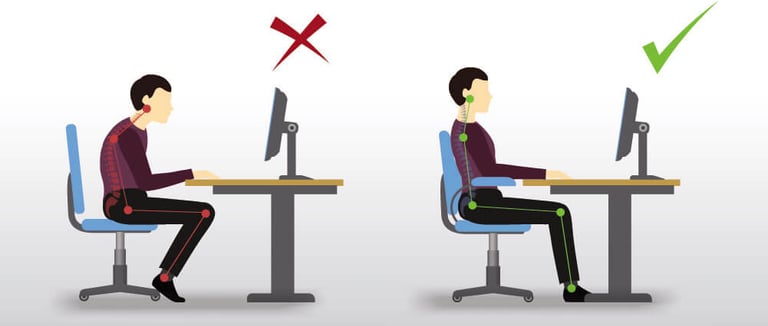
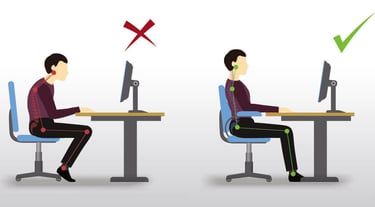
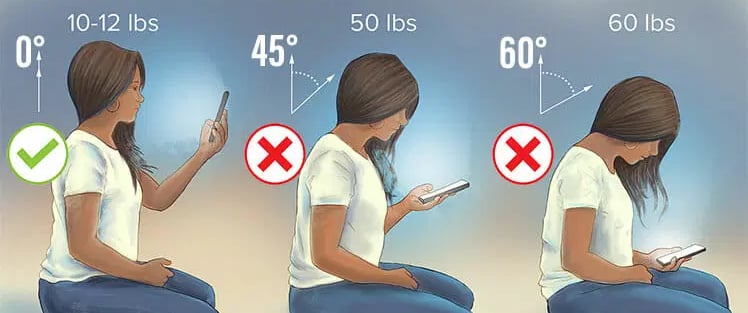
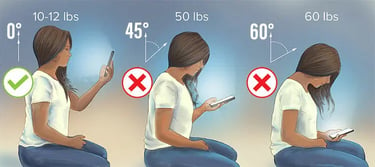
Parkway Chiropractic and Rehab
© 2024. All rights reserved.
⏰ Office Hours
🌟 Monday to Friday:
🕘 9:00 AM – 6:00 PM
🌟 Saturday:
🕘 9:00 AM – 12:00 pm


